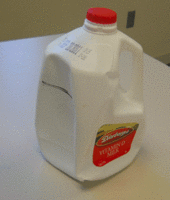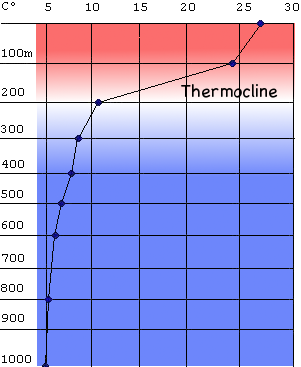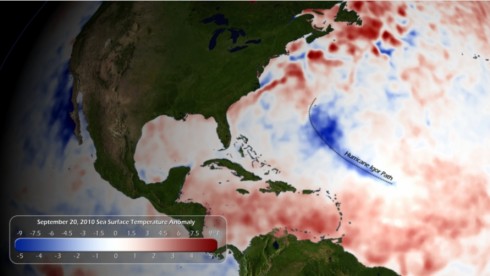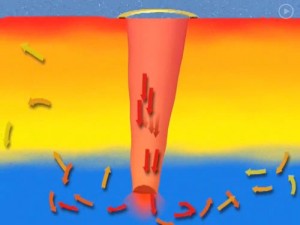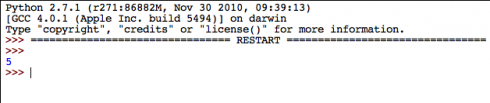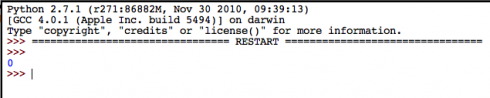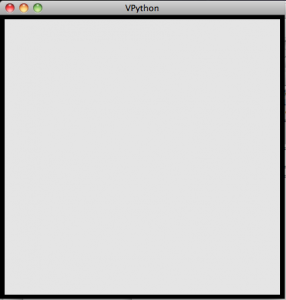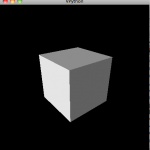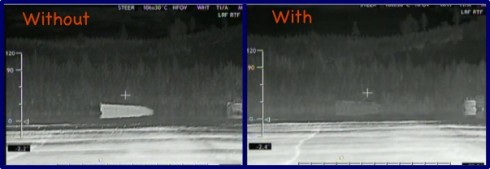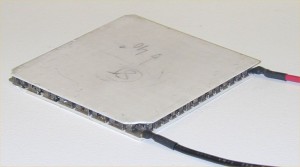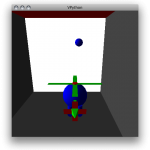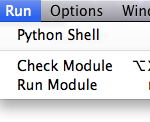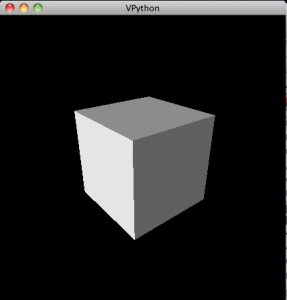[A]nger … triggers a less systematic and structured approach to the creativity task, and leads to initially higher levels of creativity. … [However] creative performance should decline over time more for angry than for sad people.
— Bass et al (2011): Creative production by angry people peaks early on, decreases over time, and is relatively unstructured
Here are a couple of studies on the interaction between negative emotions and creativity whose implications require some very careful consideration. We want to encourage creativity, but how and at what cost to the student?
Social rejection was associated with greater artistic creativity
— Akinola and Mendes (2011): The Dark Side of Creativity: Biological Vulnerability and Negative Emotions Lead to Greater Artistic Creativity
Anger
Anger, it appears, leads to more unstructured thinking, thinking that is more flexible and able to make new connections among different categories of information. However, anger’s creativity boost does not last that long – strong emotions take a toll – and people soon revert back to a more normal baseline.
These results come from an initial study, and there are a lot of unanswered questions. In particular, I wonder just how much anger is useful for this beneficial outcome. I find it hard to believe that too much anger is terrible useful. And, I’m also curious about the negative consequences in terms of group interactions. Brett Ford points out that some studies have found that anger is useful in negotiation, but only when that negotiation is confrontational. Another study found that angry leaders were better at motivating groups of less agreeable people. Conversely, more agreeable people responded better to less angry leaders.
In a scenario study, participants with lower levels of agreeableness responded more favorably to an angry leader, whereas participants with higher levels of agreeableness responded more favorably to a neutral leader.
— Kleef et al. (2010): On Angry Leaders and Agreeable Followers
How Leaders’ Emotions and Followers’ Personalities Shape Motivation and Team Performance
It seems that the ability to project anger may be a useful skill to have in one’s toolbox, given the variety of people we will have to deal with in life.
Depression and Creativity
Modupe Akinola and Wendy Berry Mendes point out that highly creative people tend to introversion, emotional sensitivity and, at the extreme, depression and other mood disorders. Unfortunately:
[M]ood disorders are 8 to 10 times more prevalent in writers and artists than in the general population (Jamison, 1993).
— Akinola and Mendes (2011): The Dark Side of Creativity
On top of the general mood, strong, more transient, activating moods, like anger and happiness, also affect a person’s ability to be creative. Both positive and negative activating moods (the hedonic tone) enhance creativity, but in different ways:
- negative activating moods, like anger and fear, increase perseverance;
- positive activating moods, like happiness and elatedness, increase mental flexibility.
Curiously enough, although creativity is associated with a baseline of sadness and depression, these two are not among the activating moods that can spur the creativity of the moment.
A Matter of Control
The implications of these studies are complex. I certainly need to think about them a lot more, but it would seem reasonable, or perhaps responsible, to encourage students to carefully monitor their moods and to help them better understand themselves and their behavior. Ultimately, it is probably better if we are able to control how we use our emotions, rather than the other way around.
The pre-frontal lobe, which is responsible for formal thinking, is the part of the brain that can put the brakes on impulsive emotional behavior. It can also, to a degree, modulate how emotions are expressed. As adolescents’ pre-frontal cortex develop, they should be better able to control and use their emotions to their benefit. But to do so, they need to be aware of their emotions and the power of their emotions, which would suggest training in emotional awareness and control.
I’m not aware of any programs or curricula that delve all the way into how to use your emotions proactively, but I’d like to see something that particularly discusses how to use the different activating moods.