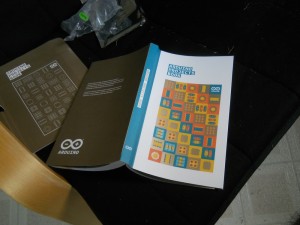It turns out that it’s pretty easy (and relatively cheap) to design and order printed circuit boards (PCBs).

I’ve used Fritzing to design them. It’s simple to use with their PCB view window. They have a lot of parts available (such as the 3pin connectors), though I did have to get the fritzing part for the Raspberry Pi Pico off the Raspberry Pi website. Fritzing is very commonly used for circuit diagrams on the web, so it’s fairly easy to find parts you’re looking for. The current version (>1.0) requires a small donation, but the older version (0.9+) is free, and I’ve used both successfully.
The board above is used to connect a Raspberry Pi Pico to pairs of LEDs and touch sensors. In this case only one pair is in use to make a light box that can be turned on and off by touching the sides.

There are a number of companies that will take the exported Gerber files and make you a PCB. In fact, there’s even an option within Fritzing to place an order. I’ve used PCBWay (this is my PCBWay referrer link that gets me a discount if you use it), which, as of this writing, costs about $5 for a batch of 5 PCBs (that’s the minimum order), plus about $10 for 15 day shipping to the US. The only change I made to their standard settings is to use the Lead-free solder.

I’d like to have my physics and/or computer science students design and make their own starting next year.