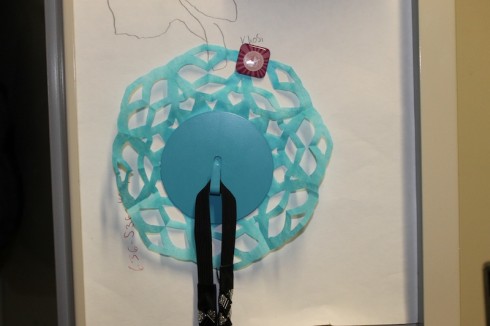For interims we take a week-long break from regular classes where students design independent learning sessions and pursue the intense long-term projects. During the interim week, the schedule is divvied up into morning and afternoon sessions. Students can plan to use as many or as few of the sessions for their work, but most usually opt for doing one thing during the morning sessions, and another in the afternoon.
Despite it being my busiest time, it’s also my favorite part of the schedule because of all the interesting and creative work it spawns.
We start planning a least two weeks ahead and dedicate several extended morning meetings to getting everything lined up. This is the guide we’ve developed over the last year that seems to work pretty well.
1) Students’ initial proposals
Students propose projects with their learning objectives. Typically, each student submits two forms because most will not be doing a single project for the entire interim.
Interim Themes (Faculty Organizes)
Based on the students’ initial proposals, faculty organizes students into Interim Themes like Makerspace, Cooking, Robotics…
Student Calendar
Students Complete Interim Planning Calendar
- Morning Meeting: Students organize into groups based on the Interim Themes and determine which and how many sessions they would like to do.
- They can decide to do all morning sessions for one theme, or dedicate each day to a different theme, or design a schedule of their choice.
- They should also seek to balance the number of students in each session, so there are not too few or too many students in one session.
- They can try to recruit other students into their proposed sessions.
- Each student gets a Planning calendar to fill in with what they’ll be doing for each of the week’s sessions.
Final Schedule (Faculty Organized)
- Students are placed into the master schedule:
- Faculty are assigned to supervise different sessions.

Students’ Final Planning
Students complete their proposals for each interim theme in which they’re involved. These may be different based on the theme, but there should be something for each theme. The objective is to make sure students will have the resources they need to accomplish their project: time, space, faculty guidance. For example.
- Cooking Planner (See above): Students specify what they will be cooking, when they will be cooking it, what ingredients they will need, and what equipment they will need. This allows us time to make sure we have all the equipment (cooktops etc.) necessary.
- Interim Trip Planning Form: Where they’re going, when they’re going, and confirmation if necessary that a visit is scheduled (for college visits for example).
- Makerspace Interim Planner: Students specify what projects they will be working on, what supplies and equipment they will need to use, and when they will be doing it.
- General Project Planning form: What project they will be working on, what equipment and supplies they need.
Student Summary (After the Interim)
- Student Summary: Each student should fill out some type of form to summarize what they did and reflect on how it went, with the idea of figuring out how they or we can set things up to be better in the future.
- For example: Makerspace students should do a post to the Makerspace Blog.
Debrief and Sharing
The last hour of the interim week is set aside for debriefing and sharing. We try to include the lower school students in the sharing, which takes some time (there’s so much to see), so we regularly postpone the debrief to the next week’s morning meeting.