This year we’ve been doing a hybrid system with most students at school and a few, who’re more sensitive to the COVID risk, at home. Setting up the technology to accomplish this has been quite tricky, but we’ve settled on a system the works reasonably well.
Hardware
The standard system involves:
- iPad: for notes that will normally be written on the board,
- Computer: the iPad screen is mirrored on the computer and then,
- Projector: to project what’s on the computer/iPad the kids in the classroom.
In practice it looks like this.
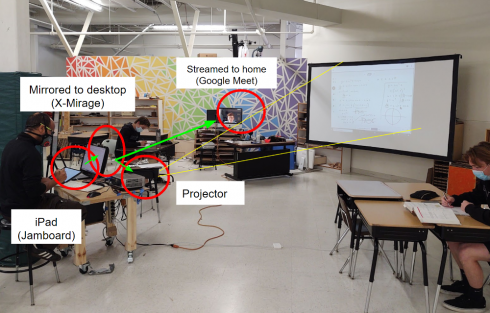
If it looks a bit messy, that’s because it is.
Software
Video Conferencing
We’re using Google Meet for our video conferencing software, pretty much because we’re using Google Classroom for our classes and it’s built in. However, all you need is something that can share the computer screen with the kids at home, so Zoom, which we used in the spring, would probably work as well. One advantage of Meet is that it’s easy to set up a meeting for the class and the link is posted at the top of the page every time you log into Google Classroom.
Jamboard as a Whiteboard app.
After trying a few programs we’re using Google’s Jamboard as a whiteboard program for the iPad. Jamboards are shared documents, just like another Google Doc or Sheet, so in theory, if I shared the specific Jamboard document with them (which I do) the students at home could just follow along in the same document in real-time. In practice Jamboard can be extremely laggy, so I’ve given up on that approach and now I just share my entire computer screen over the video conferencing program.
One nice thing about Jamboard is that they are files, so the whiteboard notes can be saved and cataloged with other materials for a particular lesson or assignment. It’s also probably a good thing that you’re restricted to 20 slides otherwise I’d end up with some really large documents.
The ability to save them as files with all the other google documents, and the fact that it’s free, are the main reasons I prefer Jamboard to the other whiteboard options I’ve tried.
Mirroring the iPad (X-Mirage and UxPlay)
Mirroring the iPad to the computer turned out to be quite tricky. Since we’ve been working primarily with Windows PC’s, I ended up going with X-Mirage. I’ve set it up so X-Mirage automatically launches when you start up the computer, but it’s another piece of software to pay attention to. This program has a mac version as well. On the downside it costs about $14 for each computer it’s on.
I recently got my hands on a couple old (donated) laptops, and installed Linux (Ubuntu) on them for the operating system. In the few days I’ve been testing them they seem to work very well. For these I’ve used UxPlay as mirroring software, which has slotted into the system very, very well. Because it’s a command line program, setting up can be a little tricky.
In Summary
In summary, I have a system, and it works well enough that all of the other teachers have adopted it for their classes as well. This works for us because we can mostly use the hardware we have (we did have to buy iPads for the teachers who did not have them), and the software is fairly cheap. The kids at home appreciate it because it allows them to see and hear what’s going on in the classroom, especially what’s written on the board, pretty clearly. I’ve not heard many complaints from the kids at school.
As for the future, I am somewhat excited that I can effectively use the Linux computer now, and I’m always looking for ways to streamline.