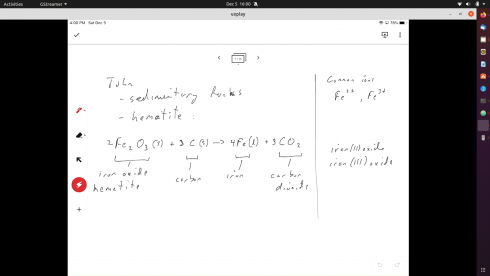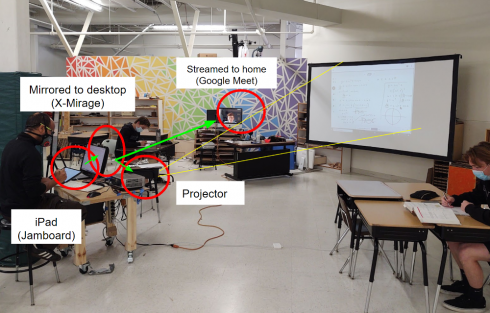Racial segregation in housing has a long history in the US. Prior to 1917, cities could (and did) pass laws banning sales of houses to black people in white-majority neighborhoods (interestingly, one argument in favor of the law was economic in that “such acquisitions by colored persons depreciate property owned in the neighborhood by white persons” Buchanan v. Warley, 245 U.S. 60 (1917)).
After the Buchanan v. Warley decision, legal segregation moved from the government rules to mortgage loan rules (redlining) and racially restrictive covenants, where the segregationist rules were written into home sales contracts. These were deemed unenforceable in Shelley v. Kraemer (1948), where the Supreme Court made the somewhat odd ruling that while these covenants were not unconstitutional under the Equal Protection Clause of the Fourteenth Amendment because they were agreements between private parties, enforcing them was unconstitutional because that would require action by the state. Of note: the house that precipitated this case is located in St. Louis.
Now that the government could not enforce racially restrictive rules, real estate agents took to blockbusting, where they took advantage of the fears of white residents to convince them that black homebuyers were moving into their neighborhood and that they should sell quickly and at a discount to escape the deleterious effects (including the aforementioned depreciation of home values). The agents would then resell the houses to black purchasers at above market prices.
White flight became a thing. Large portions of the white population migrated from the cities to the suburbs and exurbs as urban neighborhoods became more diverse.
Cutter et al. (1999) use data on house prices and attitudes towards integration to show that,
in the mid‐twentieth century, segregation was a product of collective actions taken by whites to exclude blacks from their neighborhoods. By 1990, the legal barriers enforcing segregation had been replaced by decentralized racism, where whites pay more than blacks to live in predominantly white areas.
Cutter et al. (1999). The Rise and Decline of the American Ghetto, in Journal of Political Economy
Vol. 107, No. 3 (June 1999), pp. 455-506. (full article)
Samuel Kye’s article on The persistence of white flight in middle-class suburbia (abstract only), uses 1990-2010 census data to show that it’s still ongoing. Kye controls for socioeconomic factors to show that this type of sorting remains, significantly, racially motivated. A couple of news reports on this study can be found here and here.
Lichter et al. (2015), did a more granular analysis of the same census data, and find that while cities are getting more diverse, macro-segregation, between different suburbs and exurbs is increasing. (News summary here).
Of consequence to education, Erica Wilson has a detailed article (2019) that, among other things, looks into how modern racial segregation in housing shapes, and is shaped by, parents’ preferences in choosing schools (and the closed social networks they use to make these choices).
Taking an ethnographic perspective, Elizabeth Korver-Glenn, has a very interesting paper on the role real estate agents play (much of it inadvertently or at least unintentionally) in maintaining segregation in Houston TX. Korver-Glenn sums up the research in an interview and brief on the No Jargon podcast The Hidden Listings.
Today, a key issue she finds is that real estate agents’ networks are racially segregated.
Most basically, I learned that the real estate agents tap their social networks as primary tools for generating business. Because those networks are racially structured, white real estate agents end up working primarily with White home buyers and sellers, while Black and Latino agents deal with more diverse sets of clients.
Korver-Glenn (2018). HOW AMERICA’S REAL ESTATE BROKERS STILL USE PRACTICES THAT REINFORCE RACIAL SEGREGATION, on Scholars Strategy Network.
Discriminatory effects are amplified because agents also often keep personal lists of houses that are not publicly available, so called ‘pocket lists’.
Additional References
Korver-Glenn’s research is published in Brokering Ties and Inequality: How White Real Estate Agents Recreate Advantage and Exclusion in Urban Housing Markets (abstract only).
David E. Bernstein argues the importance of the Buchanan v. Warley case in SCOTUSblog.