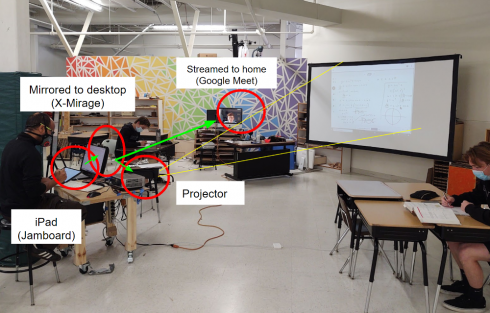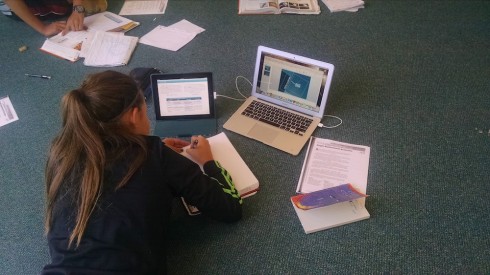My setup for teaching online and in school students simultaneously requires me to mirror/share my iPad screen, which I’m using as a whiteboard, with a computer that’s doing video-conferencing for the online students and is hooked up to a projector for the in-class students.
I’ve been using X-Mirage on a Windows computer, but this week my Windows desktop started having trouble connecting to the internet in the middle of classes, and I’ve not been able to debug. Fortunately, I’d been setting up a donated laptop with Ubuntu Linux, mainly to use as a machine for programming, but a quick internet search lead me to Rodrigo Ribeiro’s UxPlay that allowed me to switch over to the Linux laptop for the last two days.
The installation instructions are straightforward, but I wanted to make a note to myself for future reference, because I did this on two different laptops and both times I had to run one of the commands I found in the comments.
So, to install run:
sudo apt-get install cmakesudo apt-get install libssl-dev libavahi-compat-libdnssd-dev libgstreamer1.0-dev libgstreamer-plugins-base1.0-dev gstreamer1.0-libavsudo apt-get install gstreamer1.0-vaapiThe last command was redundant on at least one of the computers, but didn’t seem to hurt.
You then download the UxPlay program from his webpage, and follow his instructions to unzip the file, cd into the directory, make a ./build folder, cd into that, and then run the commands:
cmake ..makeAt this point you may be able to run the program, but I was not able to connect my iPad until I ran:
sudo apt-get install gstreamer1.0-plugins-badThen I could launch the program (while still in that build directory) with:
./uxplay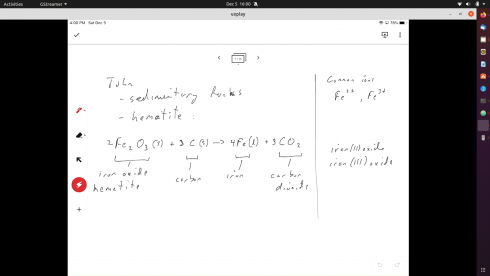
Now, I just need to figure out the best way of streamlining the use of the program.
Update: I copied the “uxplay” executable into the “/usr/local/bin” folder so it’s now accessible from everywhere, and available to all users on the laptop.